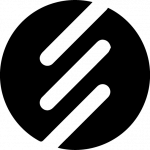What Is Facebook Business Manager?
Facebook Business Manager lets you manage pages, ad accounts, and assets in one place.
It keeps your business activities separate from your personal Facebook profile.
You control who accesses your assets and what they can do.
Quick Overview: What Facebook Business Manager Offers
- Manage all pages, ad accounts, and assets from one dashboard
- Add employees, partners, and agencies easily
- Protect your business with two-factor authentication
- Access reports and track ad performance
- Share resources securely with your team
Key Benefits of Facebook Business Manager
- Organized Workspace: Manage everything in one secure place
- Team Collaboration: Assign roles without sharing passwords
- Full Control: Decide who can create ads, view insights, or manage pages
How Facebook Business Manager Works
- Create a business account separate from your personal profile
- Add pages, ad accounts, and other business assets
- Invite team members and set their permissions
- Launch and manage ad campaigns
- Monitor performance with built-in analytics
Key Features to Look For
- Manage multiple assets easily
- Set user roles and permissions
- Launch ads and monitor results from one place
- Track performance with detailed reports
- Strengthen security with two-factor authentication
How to Set Up Facebook Business Manager
- Go to the Facebook Business Manager website
- Click “Create Account”
- Enter your business name, your name, and your work email
- Confirm your email address
- Add your pages, ad accounts, and apps under “Business Settings”
- Invite team members and assign roles
- Connect tools to improve tracking and optimization
- Explore the dashboard and adjust strategies using reports
Frequently Asked Questions
Is Facebook Business Manager free?
Yes. It’s free to use for managing Facebook business assets.
Can solo entrepreneurs use Facebook Business Manager?
Yes. It helps individuals keep business and personal activities separate.
How do I add agencies to my Business Manager?
Go to “Business Settings,” open “Partners,” and send an invite with the right permissions.
What security features are available?
Business Manager supports two-factor authentication, permission control, and activity logs.
Why You Should Use Facebook Business Manager
- Organize all your assets in one place
- Manage team access securely
- Track results with strong reporting tools
- Protect your business with advanced security features
Get Started with Facebook Business Manager
Ready to simplify your Facebook marketing?
Create your Business Manager account today and take full control of your assets.