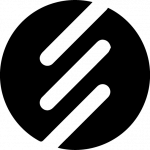What Is RDP?
RDP (Remote Desktop Protocol) lets you connect to and control a computer remotely.
It shows the remote desktop on your device and lets you use the remote system as if you were there.
Common uses:
- Work from home
- IT support and troubleshooting
- Server management
- Remote training and collaboration
How RDP Works
- Connect: Use an RDP client to connect by entering the IP address and credentials
- Establish Session: See the remote desktop on your local screen
- Send Commands: Your keyboard and mouse inputs control the remote system
- Secure Data: Traffic is encrypted to protect your session
Benefits of Using RDP
Boost Productivity
- Access your work computer anywhere
- Manage multiple systems remotely
- Solve issues fast without travel
Save Money
- Cut travel costs
- Centralize hardware and computing resources
Train and Collaborate
- Support colleagues and clients remotely
- Share live demonstrations and training sessions
Security Considerations for RDP
Use Strong Authentication
- Set complex passwords
- Add two-factor authentication
Keep Software Updated
- Apply patches regularly
- Use antivirus and intrusion detection tools
Limit Access
- Configure firewalls to allow only trusted IPs
- Enable Network Level Authentication (NLA)
Monitor Activity
- Keep session logs
- Audit configurations and access history regularly
Best Practices for Using RDP
- Adjust client settings for better speed and performance
- Always use a VPN on public networks
- Train employees to recognize phishing attempts
- Backup your systems regularly
Frequently Asked Questions
Is RDP only for Windows?
No. RDP clients exist for macOS, Linux, and mobile devices too.
Can I use RDP securely over the internet?
Yes. Use a VPN, strong passwords, and a firewall for safe access.
What common issues happen with RDP?
Network delays, display problems, and connection drops.
Update your software and tweak client settings to fix them.
Are there alternatives to RDP?
Yes. You can use VNC, TeamViewer, or AnyDesk based on your needs.
Why Use RDP
- Empower remote work with direct system access
- Manage servers and desktops centrally
- Keep data secure with strong protection
- Stay efficient with reliable remote control tools
Start Using RDP Today
Set up RDP with secure settings and boost your ability to work, manage, and support systems from anywhere.